

Webcam Watcher Online Help
![]() Chapter 6 - Motion
Detection
Chapter 6 - Motion
Detection
![]() Motion Detection Settings
Motion Detection Settings
![]() Motion Detection Bargraph
Motion Detection Bargraph
![]() Enabling Motion Detection
Enabling Motion Detection
![]() Global Save Settings
Global Save Settings
![]() Next
Chapter
Next
Chapter
![]() Back
to Index
Back
to Index
Webcam Watcher's Motion Detection feature can compare pictures to see if there is any motion or change, and can be set up to only save pictures if there is motion or other change between frames.
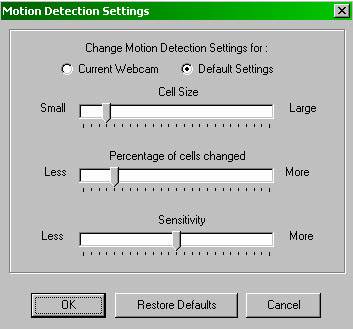
Webcam Watcher's motion detection can be tuned for specific purposes for each webcam if required.
You can open the Motion Detection Settings dialog by clicking the Motion Detection LED at the bottom of the screen (or choosing Tools > Motion Detection Settings from the menu)
There are three sliders that let you control three parameters:
Cell Size. The picture is divided into square cells, and each cell is compared. This slider controls how large the cells are. This can range from 4x4 pixels to one large cell that covers the whole picture. Smaller cell sizes mean more CPU required, but better motion discrimination.
Percentage of cells changed determines how many cells need to be changed before the picture is considered different. This slider adjusts the position of the red and green bars on the Motion Detection BarGraph.
Sensitivity controls how sensitive to motion the bargraph is..
![]()
![]()
![]() Note
Note![]()
![]()
![]() The Motion Detection Settings can be changed for each webcam, by
selecting the Current Webcam button, or
you can change the global settings by clicking the Default
Settings button
The Motion Detection Settings can be changed for each webcam, by
selecting the Current Webcam button, or
you can change the global settings by clicking the Default
Settings button
The right-most object on the bottom toolbar is the Motion Detection Bargraph.
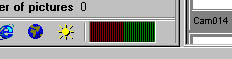
This shows you how much motion is currently occurring. Note that the graph is divided into a red and green section.
When the graph gets the the green area, motion is detected. You can adjust the position of the red/green boundary using the Percentage of cells changed slider (right click on the bargraph).
The bargraph changes when new pictures arrive (and motion detection is enabled), but also when you scroll back through saved pictures.
This lets you see how the current motion detection settings behave on saved pictures, allowing you to fine tune the settings.
Clicking the Bargraph opens the Motion Detection Settings dialog.
To enable motion detection you can either:
Edit a webcam and click Motion Detect. This will enable motion detection for that webcam, or
Enable "on motion" saving for all webcams. Click the arrow after the Global Save box and select Save if motion detected
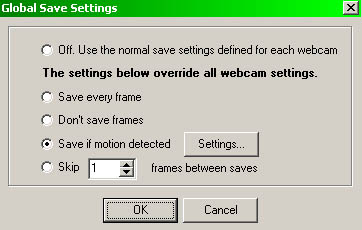
You can override a webcam’s normal Saving Frames setting using Global Save Settings.
For example, you can force all webcams to save only when motion is detected, or to turn off saving entirely.
You can see the current Global Save setting on the to toolbar. Click the down arrow to change.
This lets you turn on motion detection for all of your current webcams without editing them.
(C) 1998-2001 Beau Software All rights reserved ....www.webcam-watcher.com ... www.beausoft.com ... [email protected]