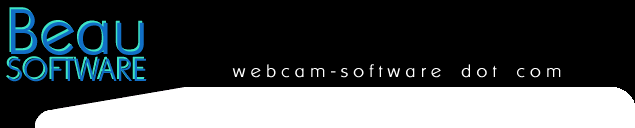Streaming
Webcams
Webcam
Watcher can now monitor streaming
webcams. A streaming camera is one that
sends a stream of images when you connect
to it, rather than just a single image.
Usually streaming cameras
are directly hosted on the PC that the
webcam is connected to (instead of the
image being stored on a web-server). Also
there are some network-cameras (e.g. Axis
and Panasonic) that can directly act as
streaming cameras.
This section gives you a
guide how to set up various streaming
cameras.
Useful Tip
: Netscape can make life easier when
trying to find camera URLs (right
click/copy image location more often
gives the right URL)
All
Streaming Cameras:
To use a streaming camera,
check the Streaming
box on the edit webcam dialog.
It is usually a good idea to
use Motion Detection with streaming cams
to prevent the high frame rate from
filling the disk too quickly. (Remember
that Webcam Watcher does not control the
frame rate with streaming cameras).
Also bear in mind that with
streaming cams you are usually connecting
directly to someone's PC. They often can
see your IP address and ban you if they
want to.
Webcam32
Server Push:
To use a
Webcam32 server push webcam you need to
use a URL like this
http//xxx.xxx.xxx.xxx:8888/video/push
The IP
address needs to be the IP address of the
PC with Webcam32 running on it. The port
"8888" is the default Webcam32
port.
AXIS
Net Cameras:
To use an
Axis Net Camera use a URL like this:
http://xxx.xxx.xxx.xxx/axis-cgi/mjpg/video.cgi?resolution=640x480
The IP
address to use is the IP address of the
AXIS camera itself.
There are
various parameters that you can use - see
the Axis documentation for details.
Note that
different firmware versions and/or
different camera models may need
different URLs.
Panasonic
Net Camera:
To use an
Panasonic Net Camera use a URL like this:
http//xxx.xxx.xxx.xxx/nphMotionJpeg?Resolution=320x240&Quality=motion
The IP
address to use is the IP address of the
Panasonic camera itself.
There are
various parameters that you can use - see
the Panasonic documentation for details.
Camarades:
View a cam in your browser
and right click on the image. Copy the
URL (something like this)
http://xx.xx.xx.xx:2047/cgi-bin/image?cachebust=1502687&a=0
EarthCam
TV
View a cam in your browser
and right click on the image. Copy the
URL (something like this)
http://xx.xx.xx.xx:4020/?3/image.jpg
TEVEO
View the cam thumbnail. Use
Netscape and right click/ copy image
location. For the thumbnail the URL looks
something like this:
http://xx.xx.xx.xx:PPPP/image2.jpg
You can use this URL to view
thumbnails as a normal (non-streaming)
cam. To view a full size image use:
http://xx.xx.xx.xx:PPPP/image.jpg
To see a streaming image use
this URL
http://xx.xx.xx.xx:PPPP/cgi/stream.cgi
and check the Streaming
box.
Webcam
Now
Not currently supported;
these cams use a mild encoding which we
plan to support soon.
Other
Cameras that are NOT supported : Any encoded
formats, e.g. NetMeeting, CuSeeme, Yahoo,
Real, Windows Media.
Beau Software .... www.beausoft.com ...
.
|