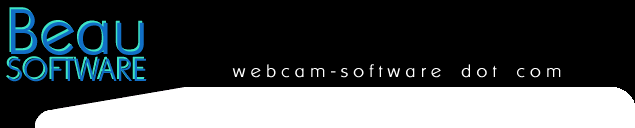What's New
New in Version 3.0 :
Image
Enhancement
- extracts the most
information from webcam pictures
(especially poorly lit images).
Original Image
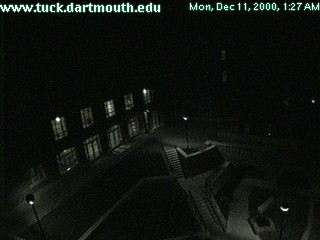
After Image
Processing
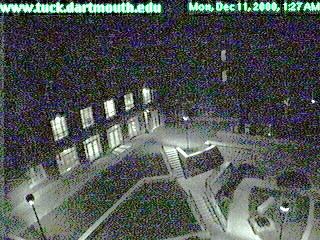
Streaming
Cameras
- now supports common webcam
streaming formats.
Improved
Motion Detection - this has been
rewritten to improve function and
performance.
Optimized Fetching - Webcam
Watcher uses a GET
If-Modified-Since to check age if
possible, reducing the number of network
requests.
New in
version 2.4 :
New in version 2.2 :
Motion Detection allows Webcam
Watcher to save pictures only when they
change. Click here for more
info
Global Save settings
lets you override a
webcam’s normal Saving Frames setting
using Global Save Settings. For example,
you can force all webcams to save when
motion is detected, or to turn off saving
entirely.
New version check will tell you if a
newer version of Webcam Watcher is
available.
System Tray Support minimizes Webcam
Watcher to the system tray, and gives a
handy indication of whether any webcams
are running.
New in version 2.1 :
The CamBar
This lets you keep your favorite cameras
on-screen (much like the Windows
Taskbar). Click here for more
info.
Screen Saver
The included screen saver
lets you view live cameras or saved
pictures. To setup, open the Windows
Control Panel and select Display.
Now click on the Screen Saver
tab, and select the Webcam Watcher saver.
The Screen
Saver will not normally connect to the
Internet if you are not connected - by
default it will simply show pictures that
have previously been captured by Webcam
Watcher..
Select Multiple
Cameras
You can use the normal
windows shift-click and control-click
conventions to select multiple webcams.
You can then perform operations on the
webcams as a group (start, stop, delete,
save as a webcam list, etc)
Saving Pictures
You can specify whether
Webcam Watcher saves every frame or skips
X frames between saves. Or you can turn
off picture saving.
Show Map or Weather
for a Webcam
With a single click you can
browse to a page containing a map of a
webcam's location. Webcam Watcher needs
to know the place-name and country where
the webcam is located.
A similar
function shows you a weather report for a
webcam.
Beau Software .... www.beausoft.com ... [email protected]
.
|